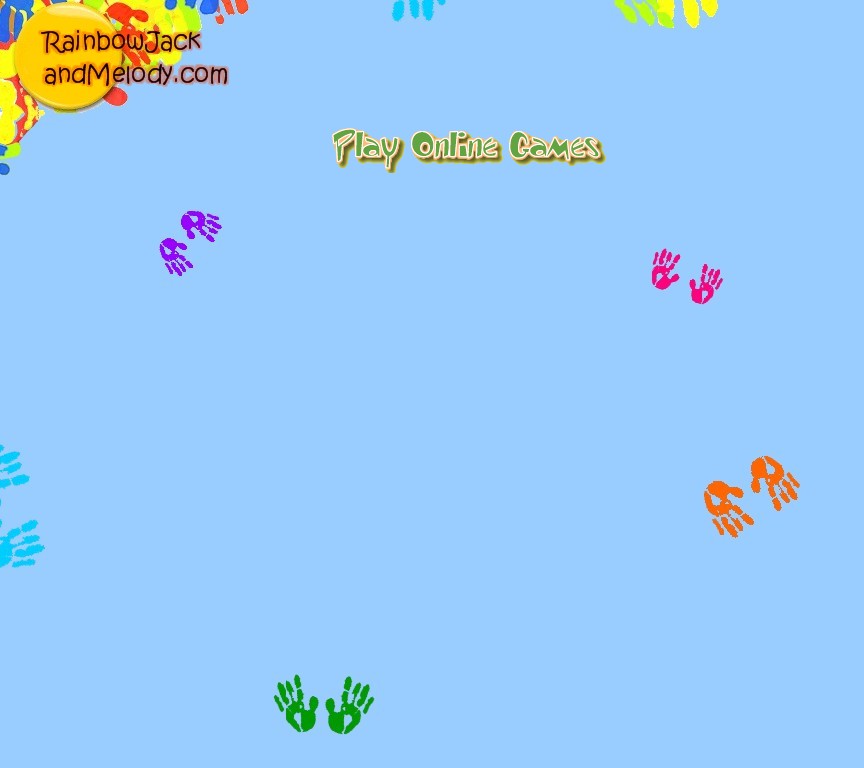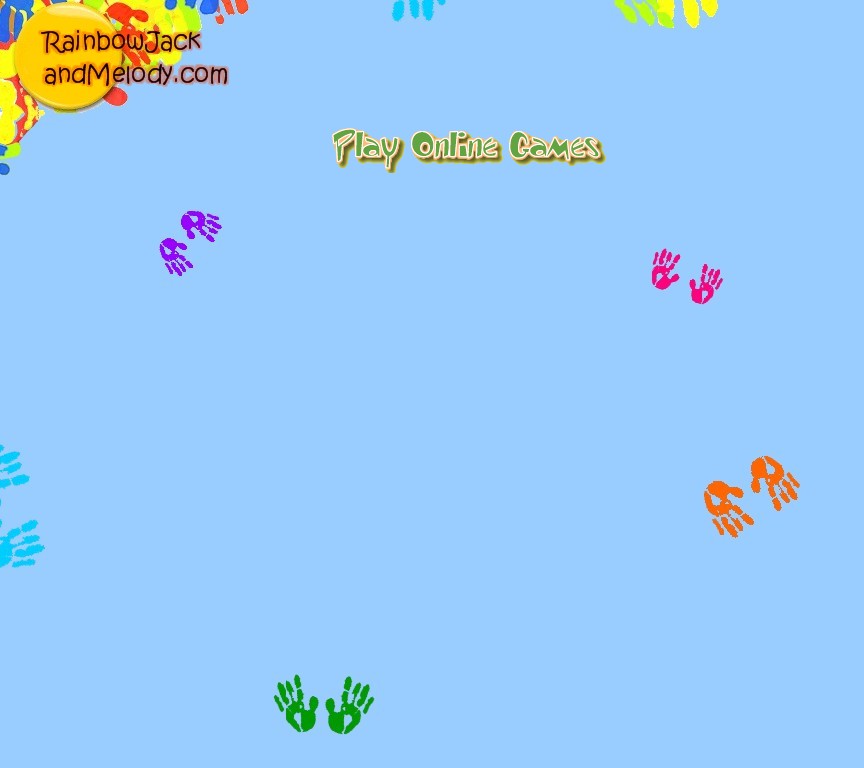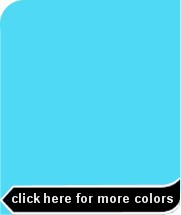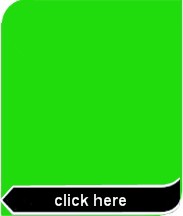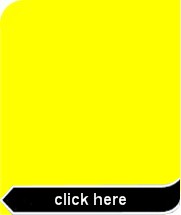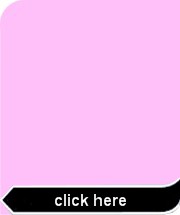INSTRUCTIONS
Do you like to train your brain? Then this All Aboard game is for you! Using track, train and scenery, you can design your own virtual train set. This set of art tools is a fun way to exercise your thinking skills.
All Aboard is a one-person train-set game. It allows you to build a track, choose your train, and design your own background with different scenery pieces.
How to Play:
1. Pick the difficulty level at the top left corner of the activity window. You can choose one of three levels:
1 = Easy. Build whatever you want, however you want to build it, using different track and scenery pieces.
2 = More Difficult. Build a track that gets your train from the Train Station to Points A and B. You will need to avoid obstacles (scenery) in the setting.
3 = Hard. Build a track that gets your train from the Train Station to Points A, B, and C. You will need to avoid more obstacles (scenery) in the setting.
Note: You cannot change the difficulty level once the game has started.
2. Build your train.
The Train Selector Bar at the top of the activity window includes 7 buttons: a caboose, five cars, and an engine. Change the color of any of the train's parts by clicking the corresponding button, and scrolling through the colors. When you have located the color you want, stop scrolling. This will be the color of the caboose/car/engine.
3. Choose the background from the Track Selector Bar at the bottom of the activity window.
The background button is the first button after the track buttons. Change the background by scrolling through the different backgrounds. When you have located the background you want, stop scrolling. This will be the background of your track.
4. Build the track to connect to Points displayed (if any) by using the Track Selector Bar at the bottom of the activity window. You will need to avoid any obstacles in your path.
To add a track piece:
i) Click any of the four track buttons and scroll through the options until you find a piece you want to add.
ii) Stop scrolling and double-click the picture.
iii) Drag the piece to the starting point and drop the piece in place.
To change a track piece try either:
a) Move your cursor until you see a big X. Click to cancel building with that track piece and select a new one.
b) Click the eraser tool once to cancel building with that piece.
c) Scroll through different track options and double-click a new piece you'd like to build with.
To delete a track piece you've already added:
i) Click the eraser in bottom right hand corner.
ii) Move it to the track piece you want to delete.
iii) Click the mouse to delete the track.
5. Add scenery to your track. Depending which background you've chosen, the scenery options will vary.
Here's an important tip! If you add scenery before your track is built, you are adding more obstacles that you will need to build your track around.
6. Start moving your train by using the Speed Control in the top left corner of the activity window.
To move your train forward:
Move the speed arrow in the upper left corner of the activity window to either Slow or Fast.
To move your train backward:
Move the speed arrow in the upper left corner of the activity window to Reverse (Rev). You will need to use the Rev setting if your train gets stuck -- a problem which then forces you to delete and re-build the track around the obstacle. You cannot delete a track piece if your train covers it.
7. To start over, click the Reset button in the bottom left corner of the activity window. The Reset button looks like an arrow.
8. To exit the game, click the Close button at the top right corner of the activity window